Building demos
Prepare your demos
Select your gold-standard demos to showcase to your sales team.
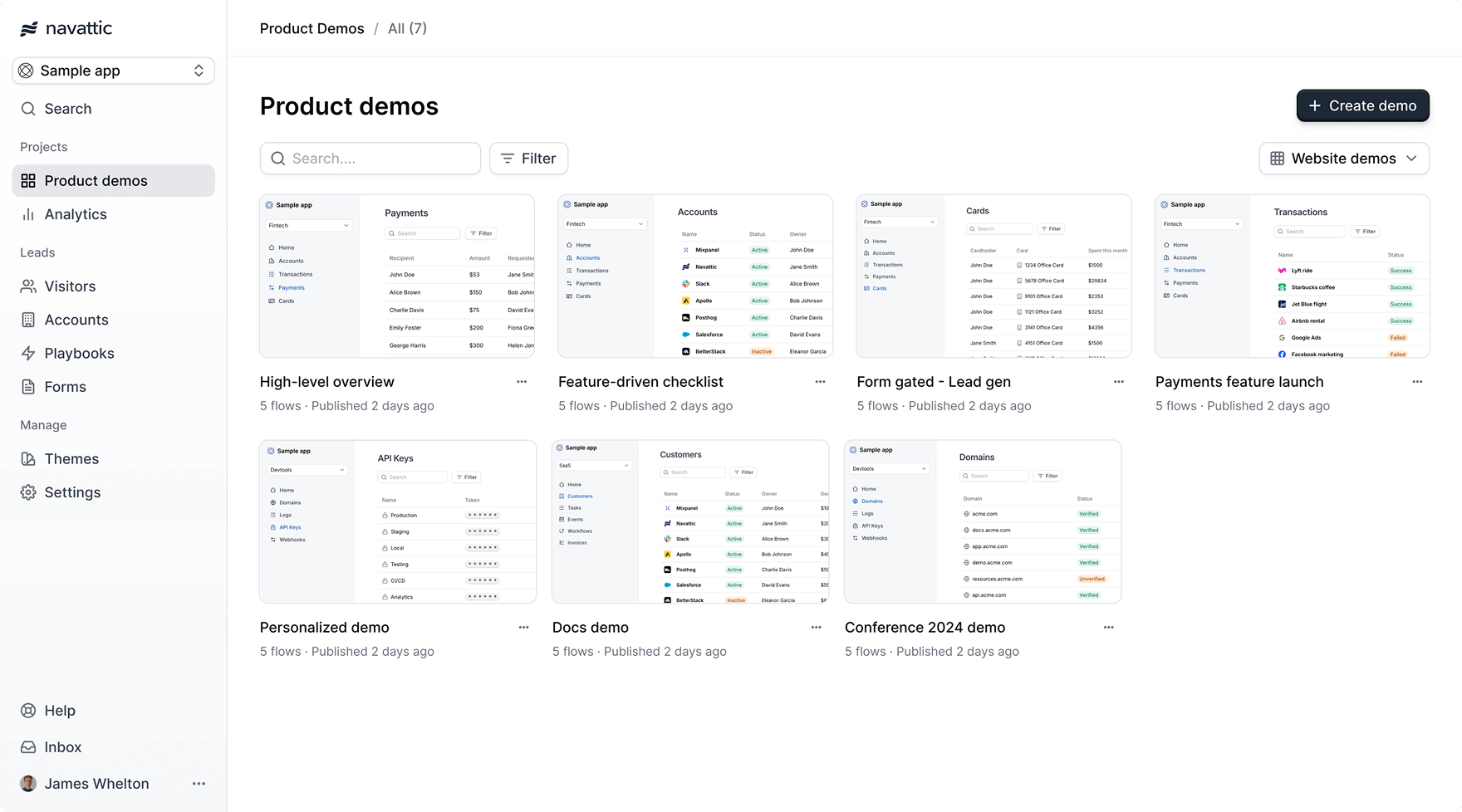
1
Create a sales team
First, you’ll create a new team in your workspace for your sales team.
Navgigate to
Team Settings
and click 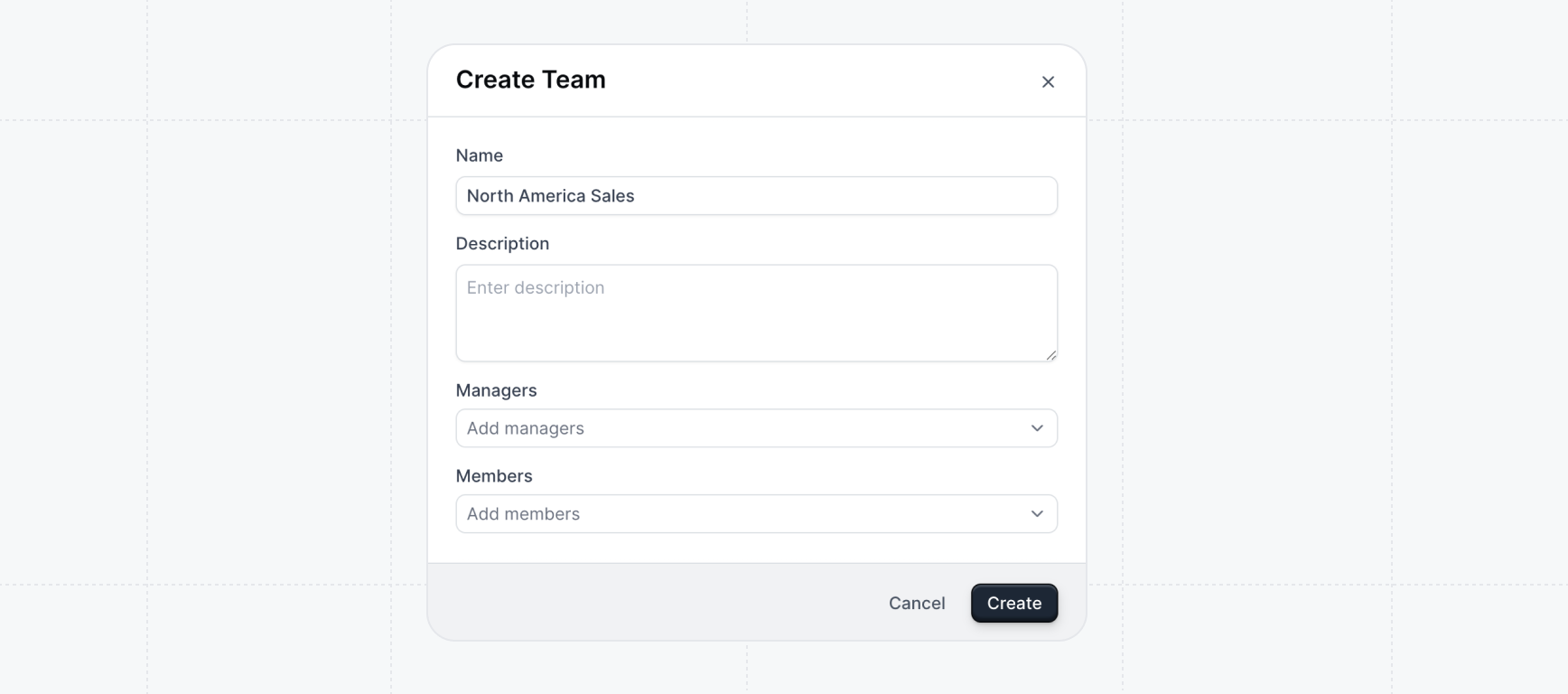
+ Create Team. Name the team something recognizable for your
organization ex. “Sales team” or “North America Sales” for example.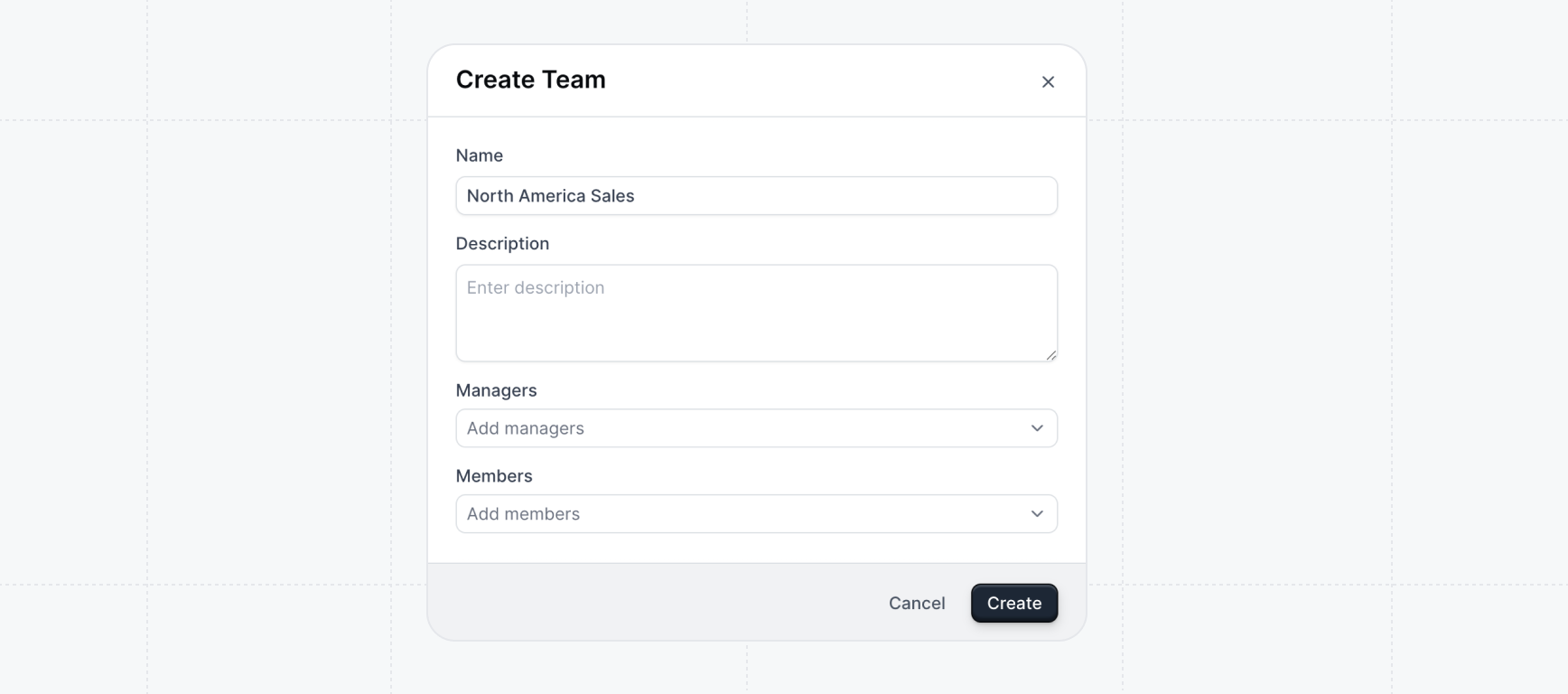
Using Launchpad for multiple sales teams in your org (ex. split by segmentation or territory)? Create a team for each to allow sales managers to monitor each team seperately and/or give access to different demos relevant to their needs.
2
Create a board for the sales team
Navigate to Board Settings and create a board for your newly created team. You can name the board anything memorable for your team ex. “Sales” or “Outbound demos”. Any number of boards can be created for Launchpad.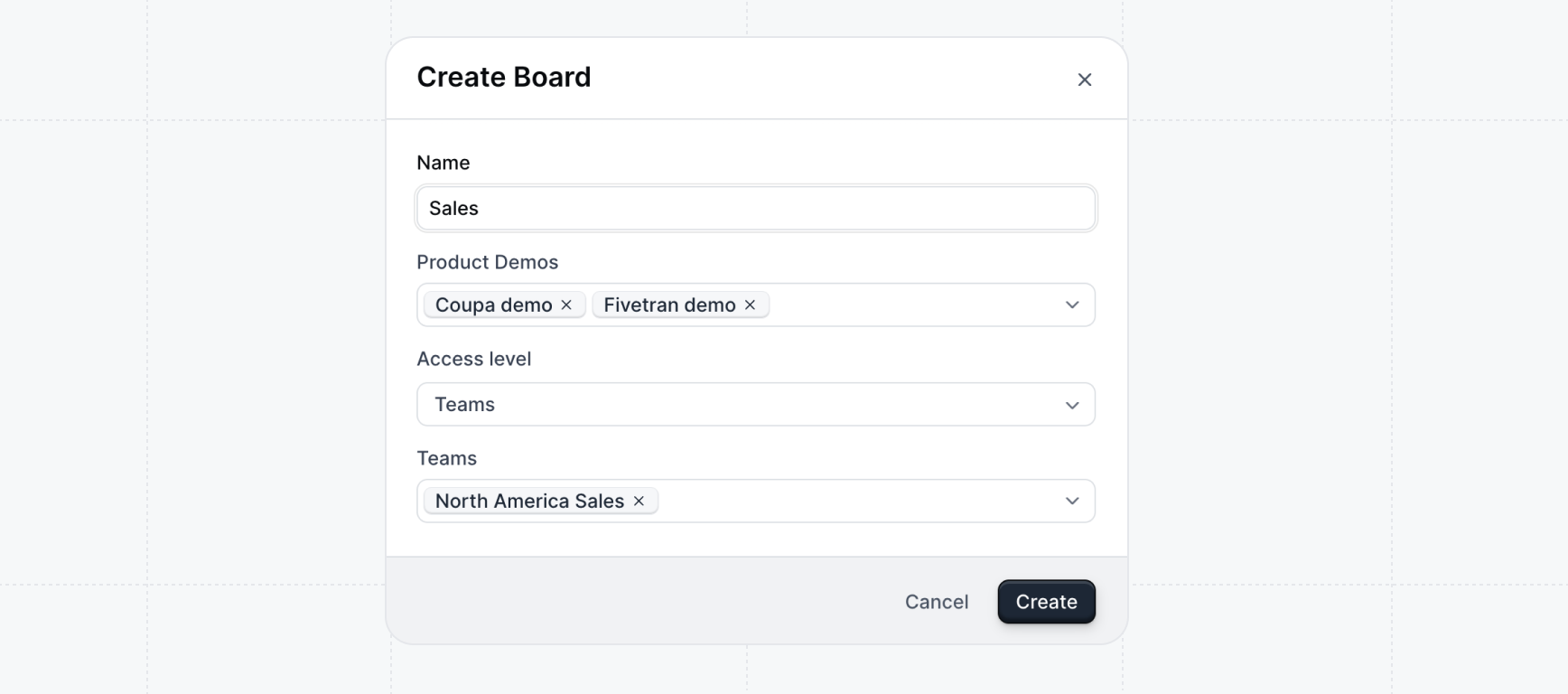
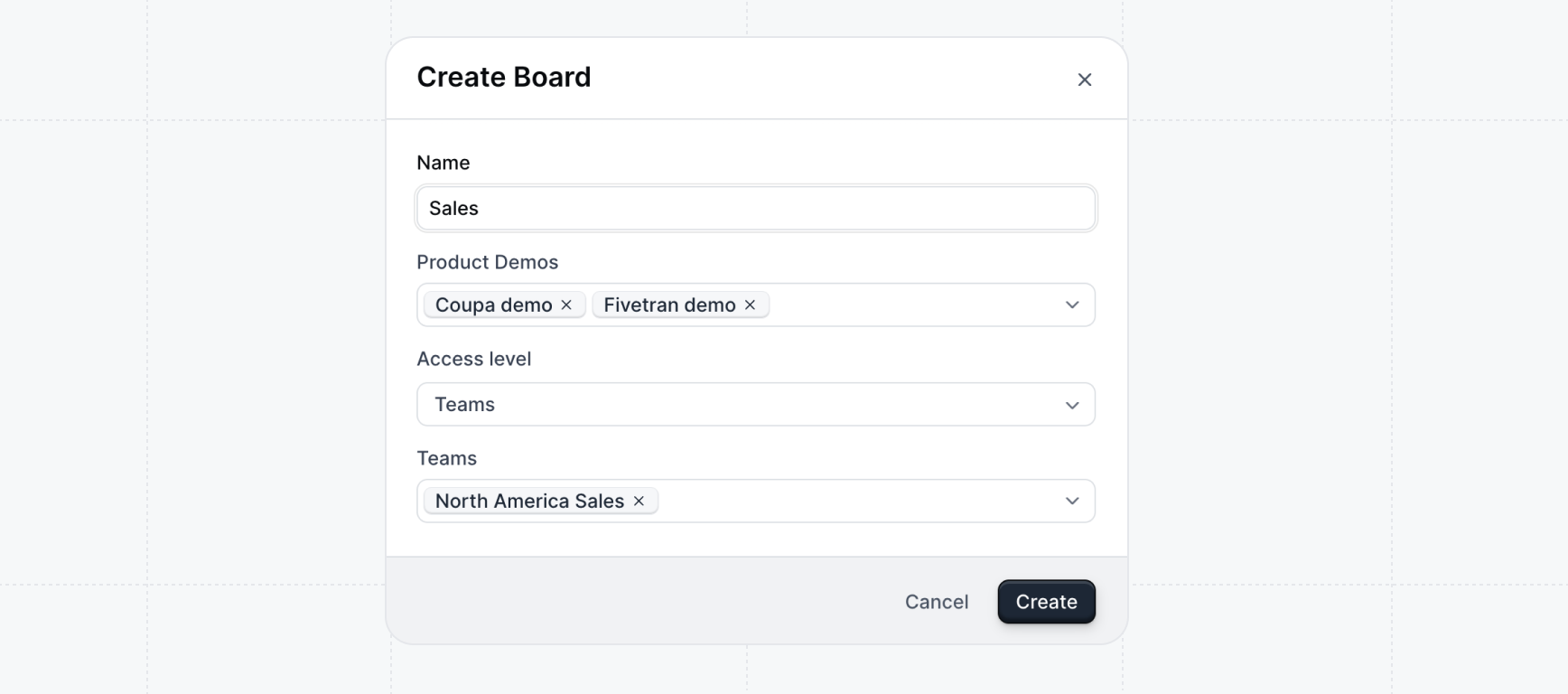
Over time, you can create boards per use case, product, team, etc. We recommend you start simple and create boards based on your organization’s initial needs.
3
Add demos to the new board(s)
Under Product demos, find the top-performing demos relevant to your
sales team. You can use the filters to narrow down the demos by activity or
labels.Consult your top sales reps (AEs, SEs, BDRs, and SDRs) on what areas of the product are particularly important for them to show off in demos.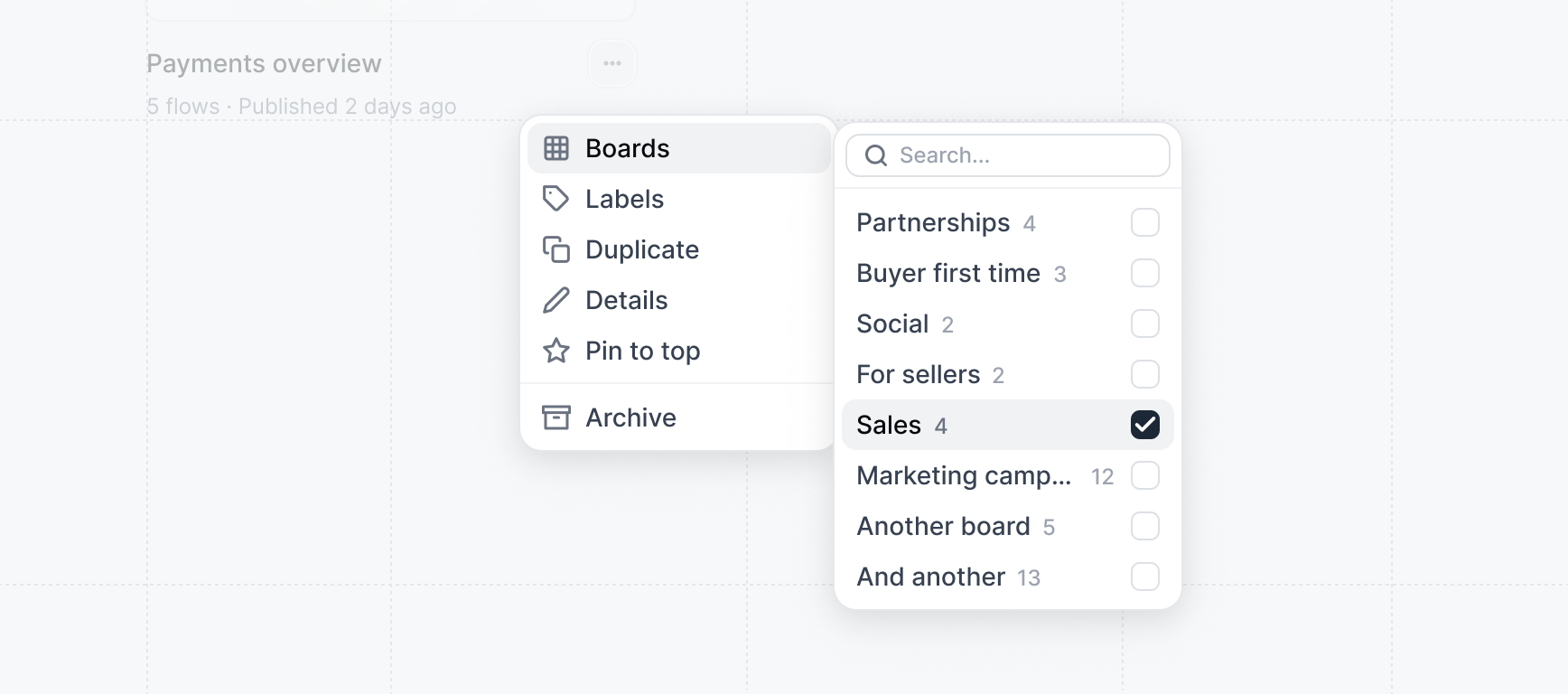
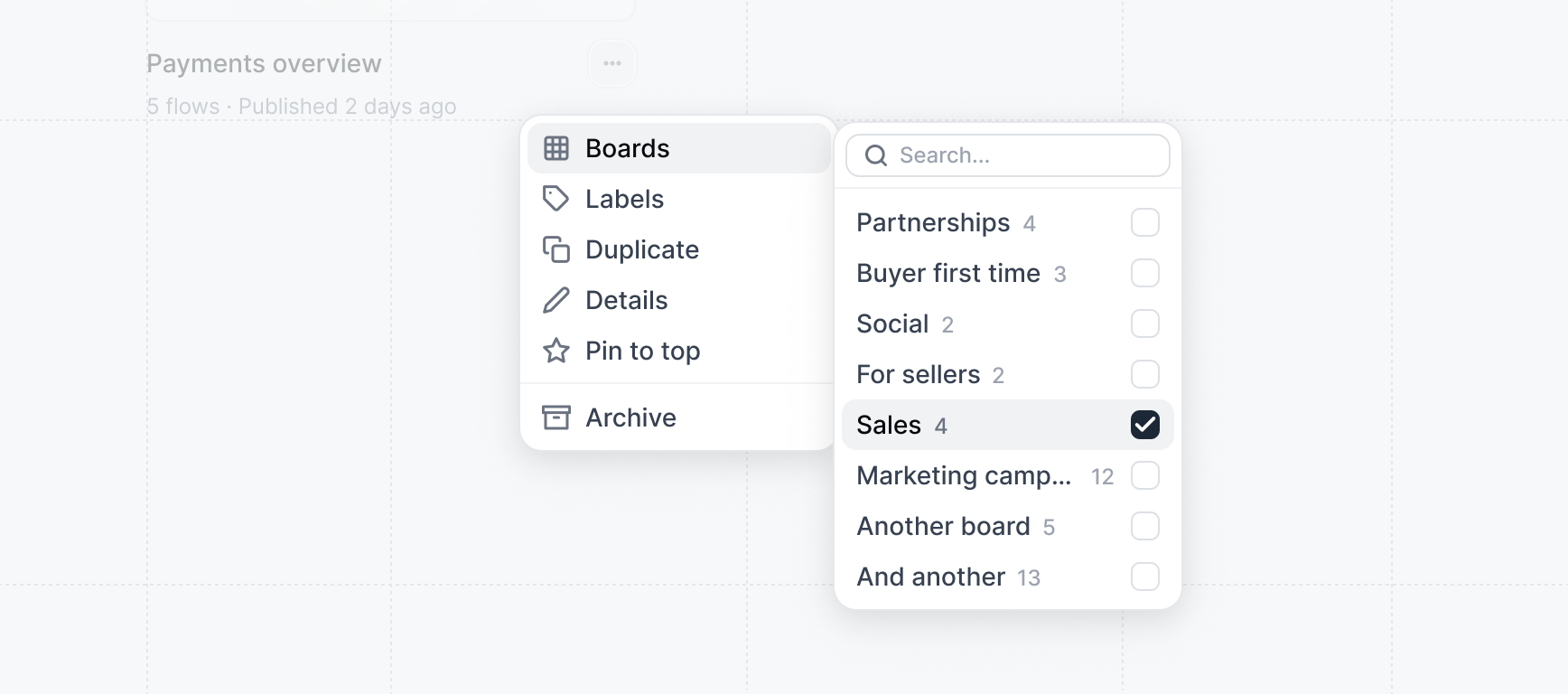
To identify top-performing demos for your sales team, prioritize demos that showcase an “aha” moment of your product.

