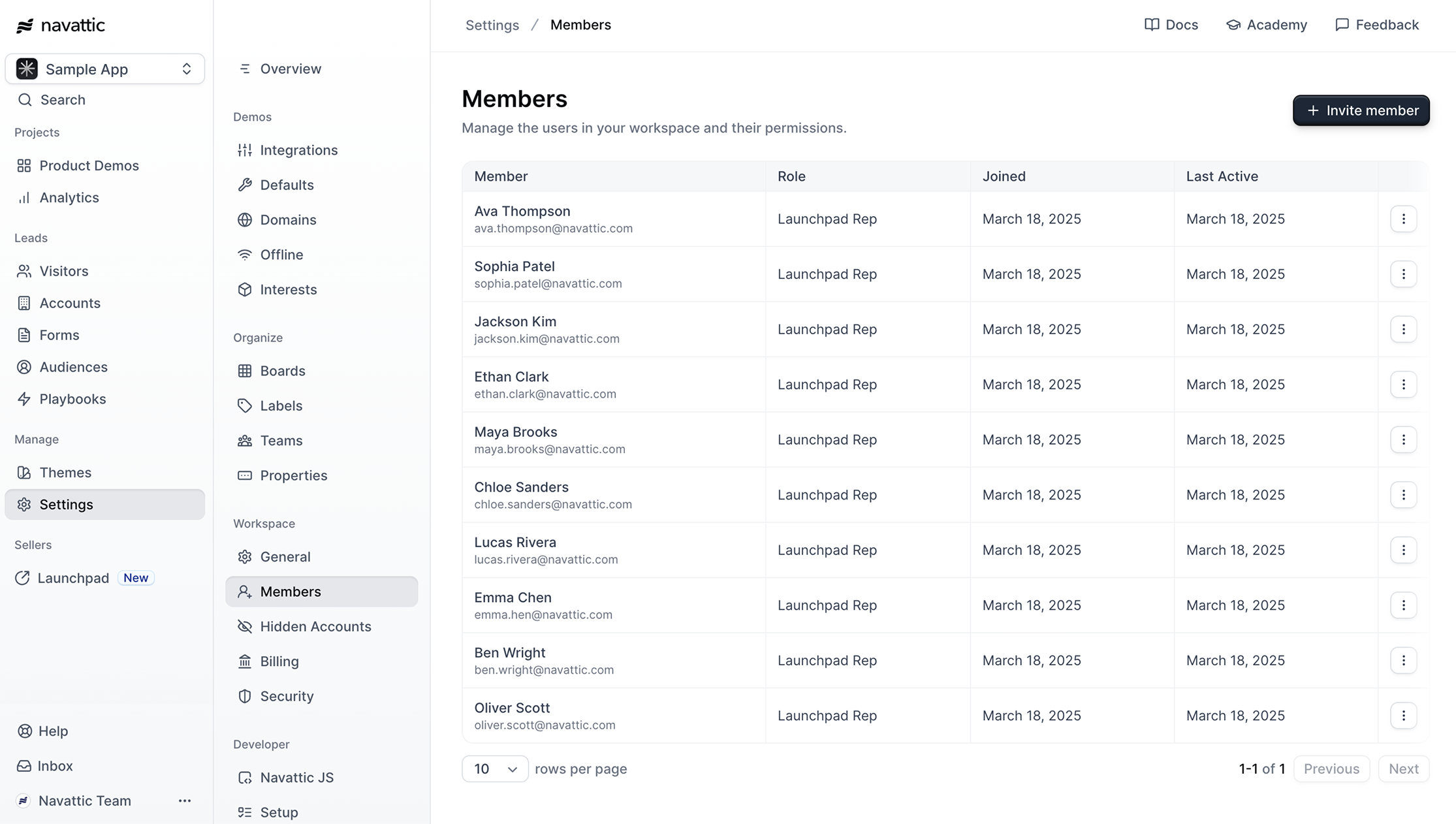Building demos
Building custom demos
Enable your sales team to assemble custom demos from pre-built templates.
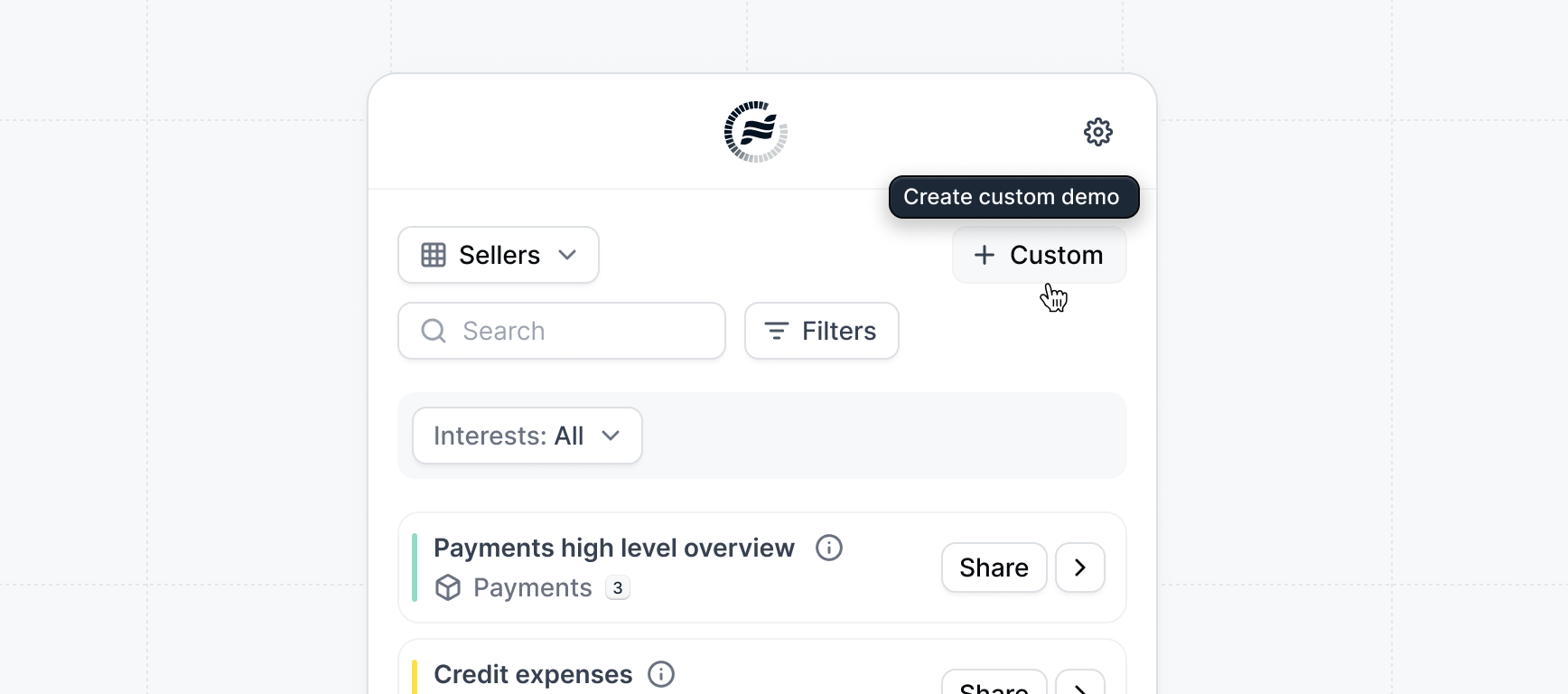 Custom demos are a powerful way for your
Sales team to follow up with prospects with relevant content based on their
interests. It strikes the right balance between sharing a standardized
experience while still allowing reps to customize based on the needs of the
prospect.
There’s nothing more empowering for teams than feeling like they have control of what’s included in demos and can iterate themselves — Custom demos makes this easy!
While it takes some prep work to create the templates, it’s a time investment that will pay dividends for your sales team. Sales reps will be able to quickly re-arrange template flows in a way that best suits their needs. This saves you time and effort in the long run from having to building seperate demos for all variations of features.
Custom demos are a powerful way for your
Sales team to follow up with prospects with relevant content based on their
interests. It strikes the right balance between sharing a standardized
experience while still allowing reps to customize based on the needs of the
prospect.
There’s nothing more empowering for teams than feeling like they have control of what’s included in demos and can iterate themselves — Custom demos makes this easy!
While it takes some prep work to create the templates, it’s a time investment that will pay dividends for your sales team. Sales reps will be able to quickly re-arrange template flows in a way that best suits their needs. This saves you time and effort in the long run from having to building seperate demos for all variations of features.
How to create an interest template
Interest templates are the building blocks of custom demos. They allow reps to create a custom demo by assembling pre-built templates. It’s highly recommended to create interest templates for your reps so that when they join the workspace they can create custom demos quickly for their deals.1
Create a New Template
Navigate to Interest Templates and click on 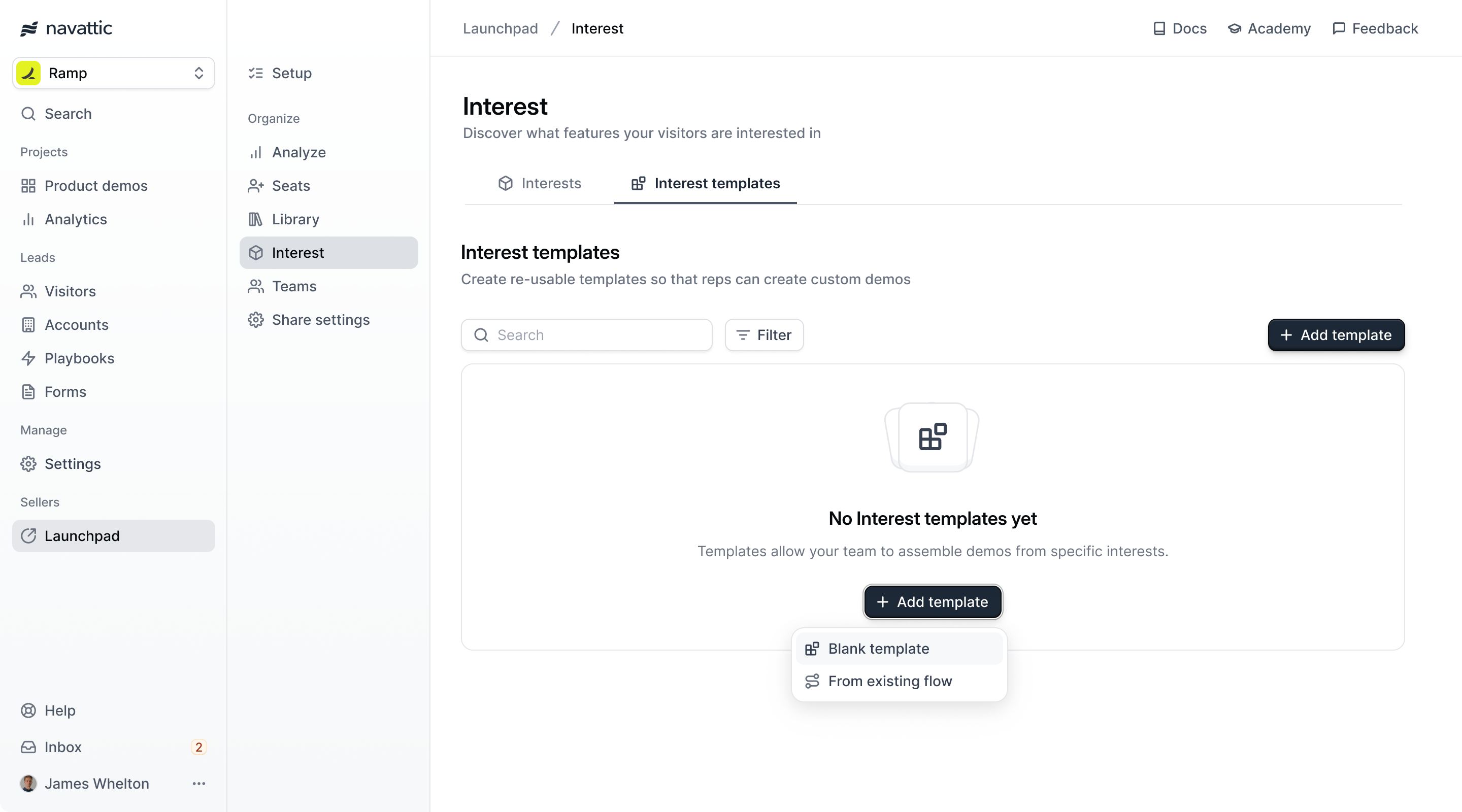
+ Add Template. Choose
either to create a blank template or start from an existing flow.If you already have some demos built out, we recommend you use an existing flow so that you have a starting place to work from.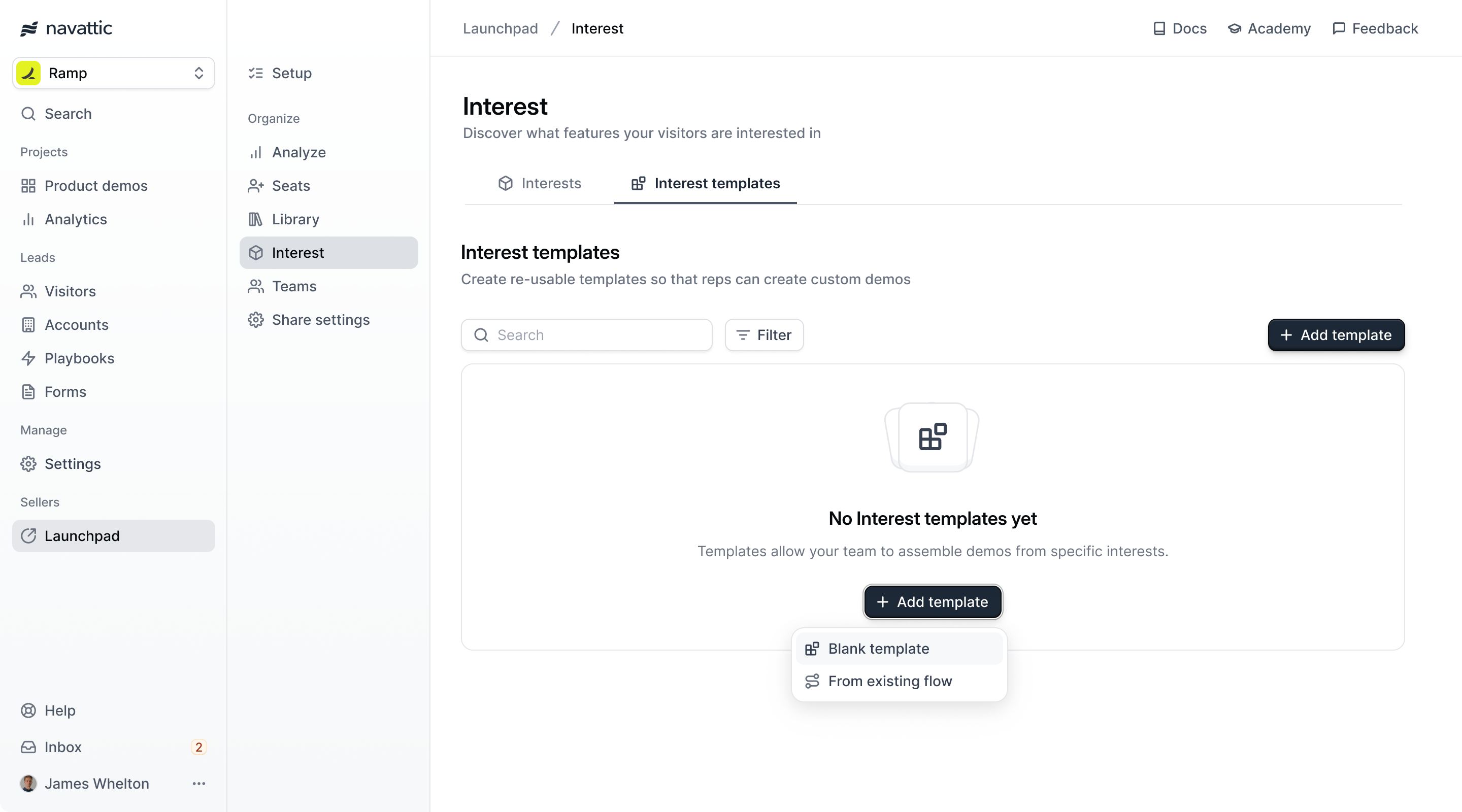
2
Enter template details
Select an 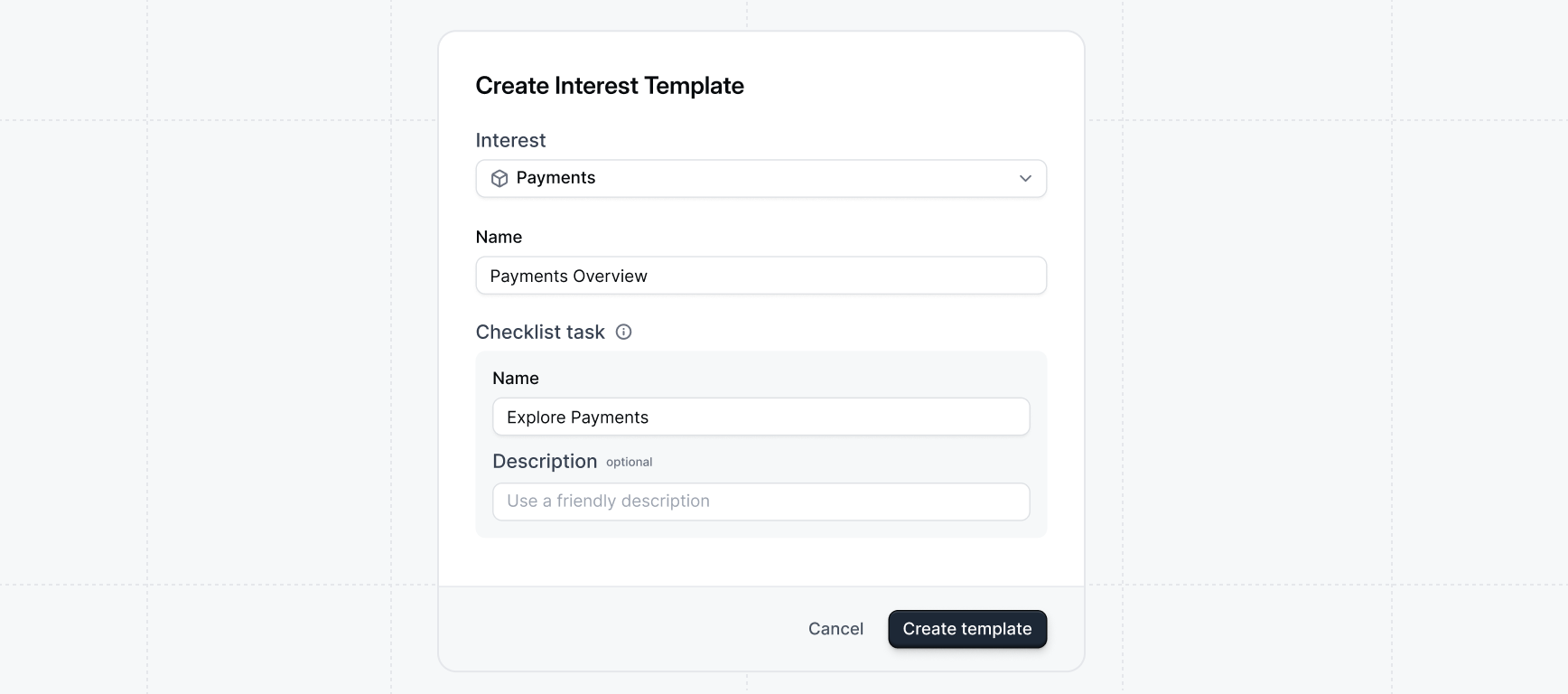
Interest for the type of content you want to include and enter.
Enter a checklist task name and description (optional). These will be
displayed on the checklist if one is generated for the demo so it’s helpful
to use friendly public names.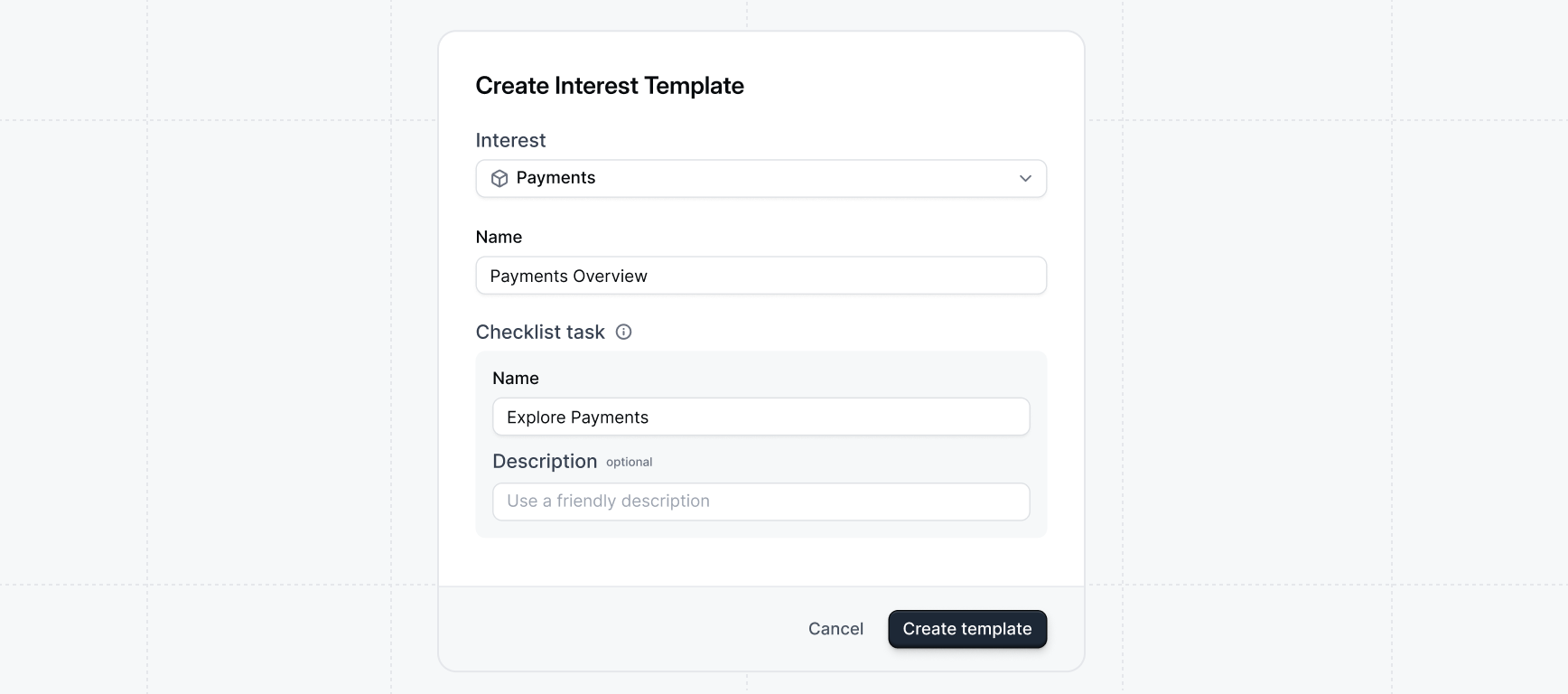
3
Edit the template
Select an 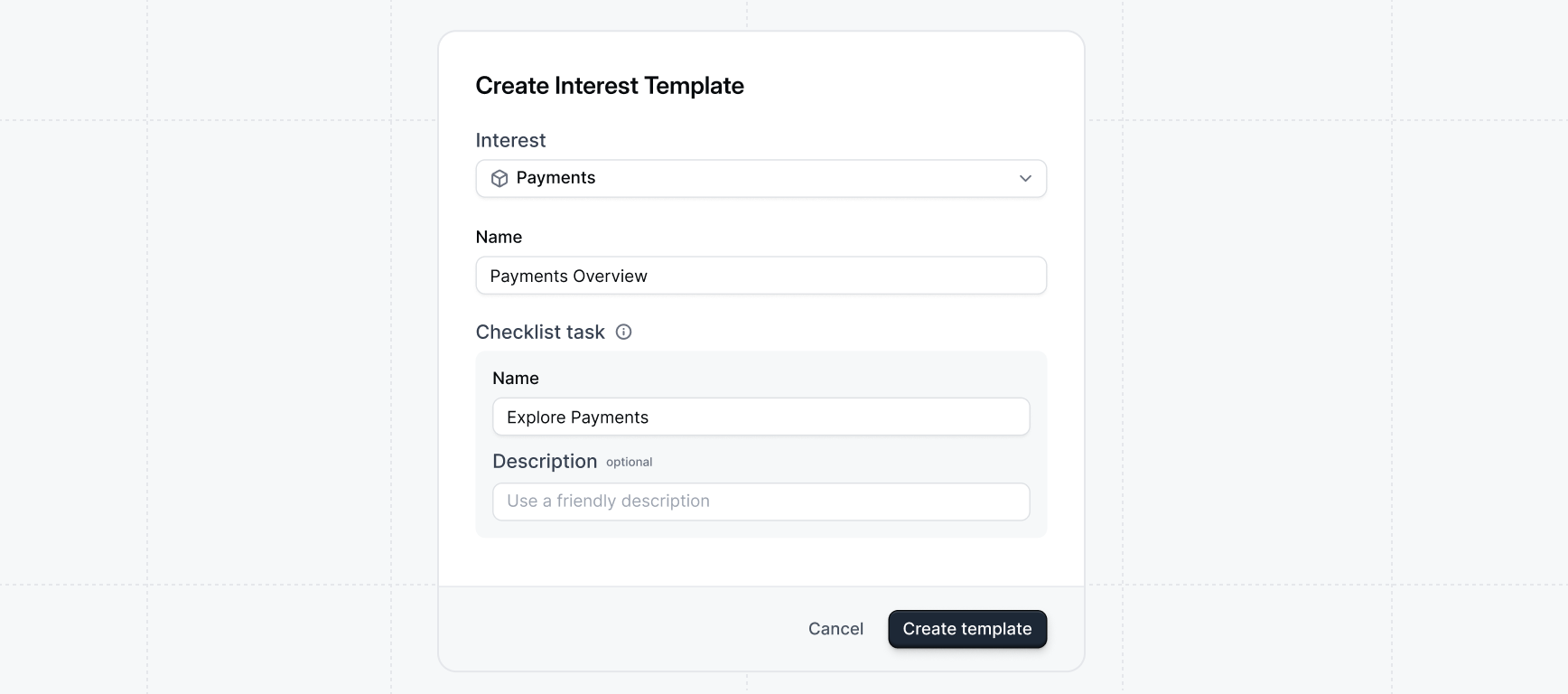
Interest for the type of content you want to include and enter.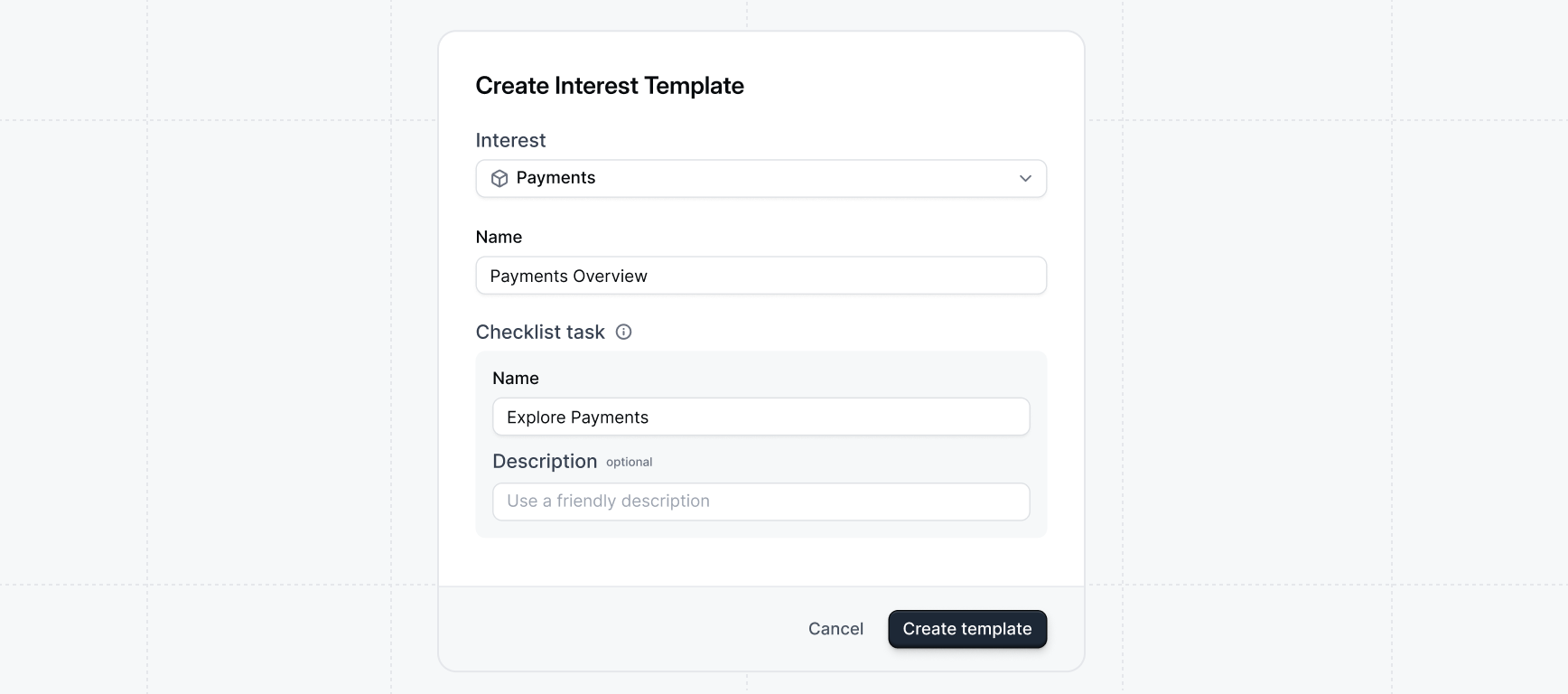
4
Publish the template
Once you’ve finished editing the template, click the 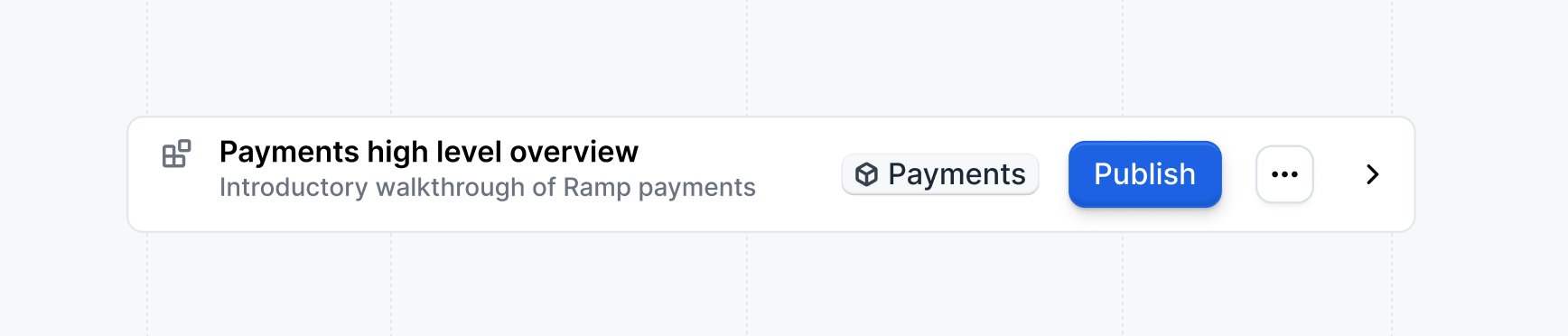
Publish button to
make it available for use in custom demos.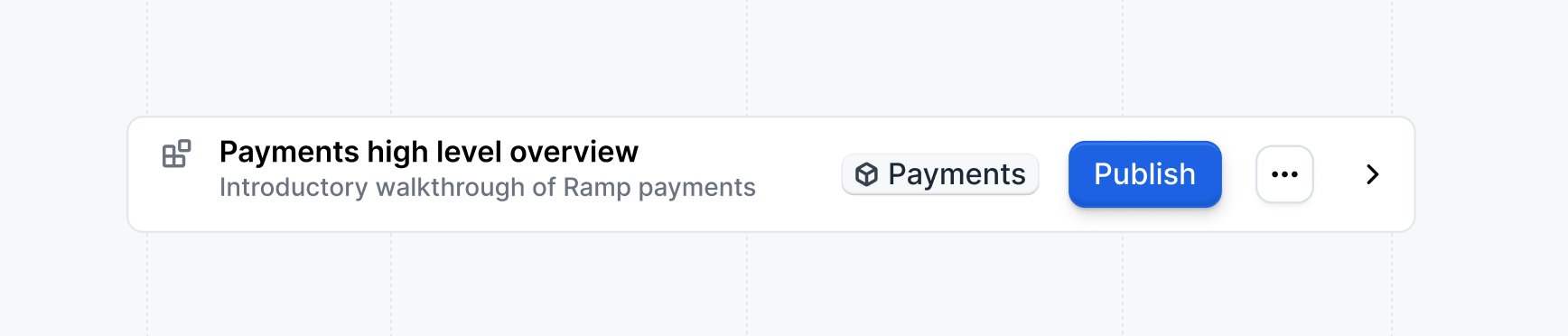
How reps create custom demos
Once you’ve created interest templates, reps can use them to create custom demos. To create a custom demo, follow these steps:1
Create Custom Demo
Select 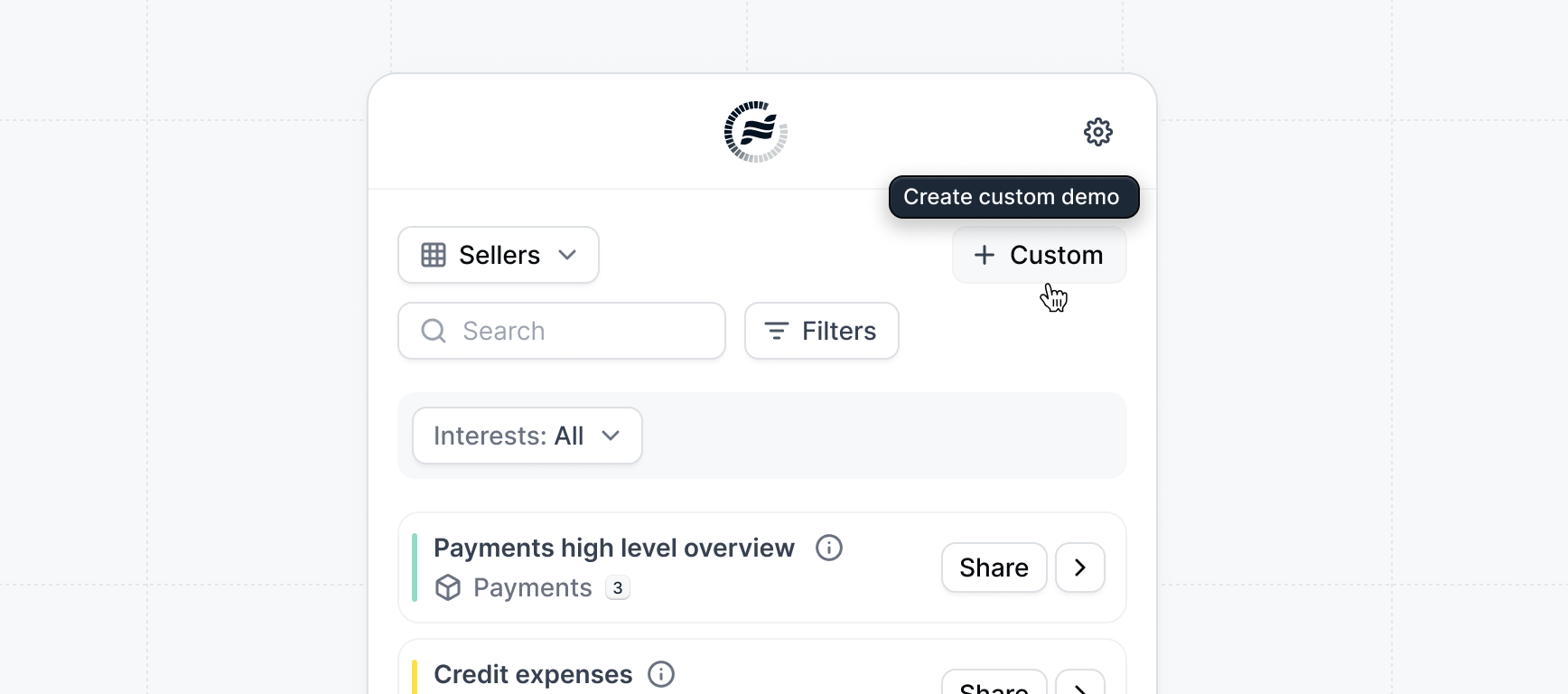
+ Custom from the Launchpad Extension to create a new custom demo.
Custom demos should be created when there’s not a demo that has all of the
features a prospect is interested in.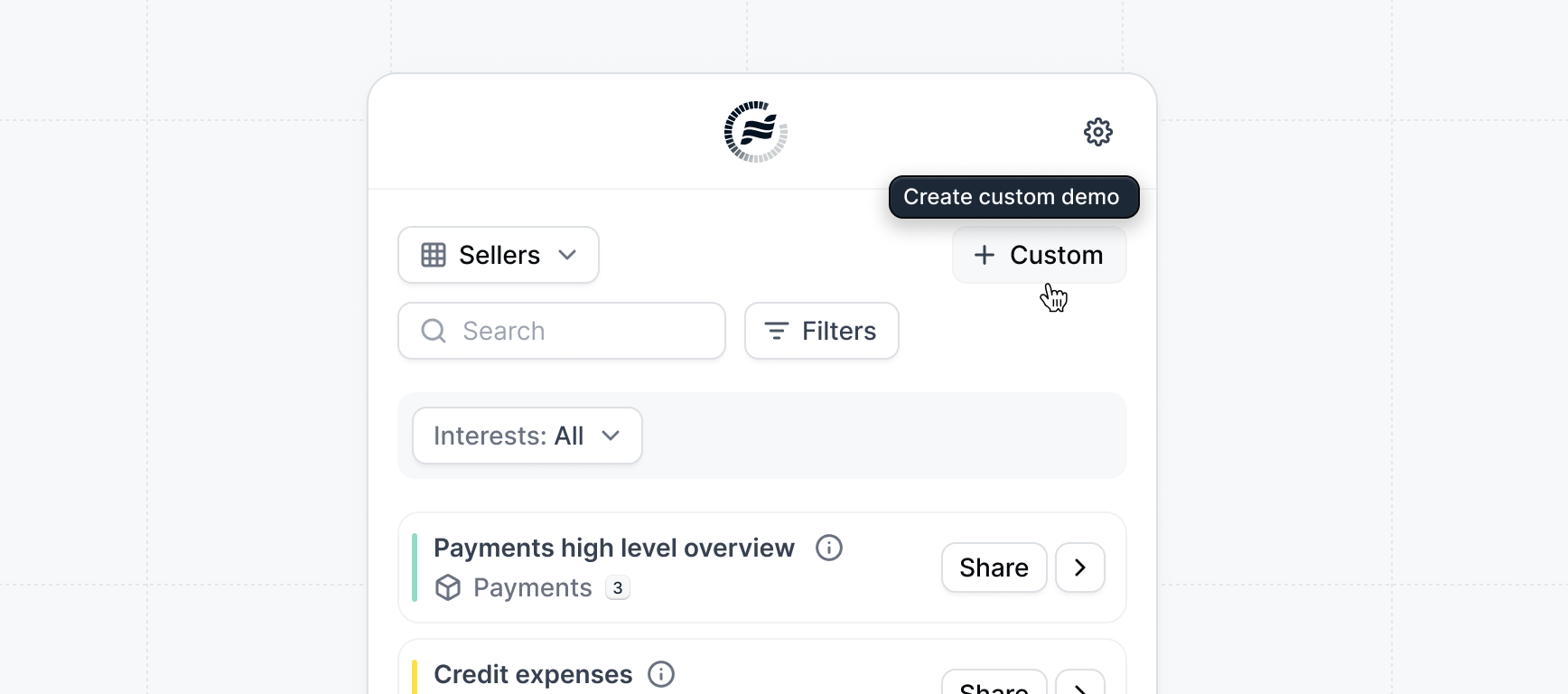
2
Select content from templates
Select the content you want to include in your custom demo from the
available interest templates.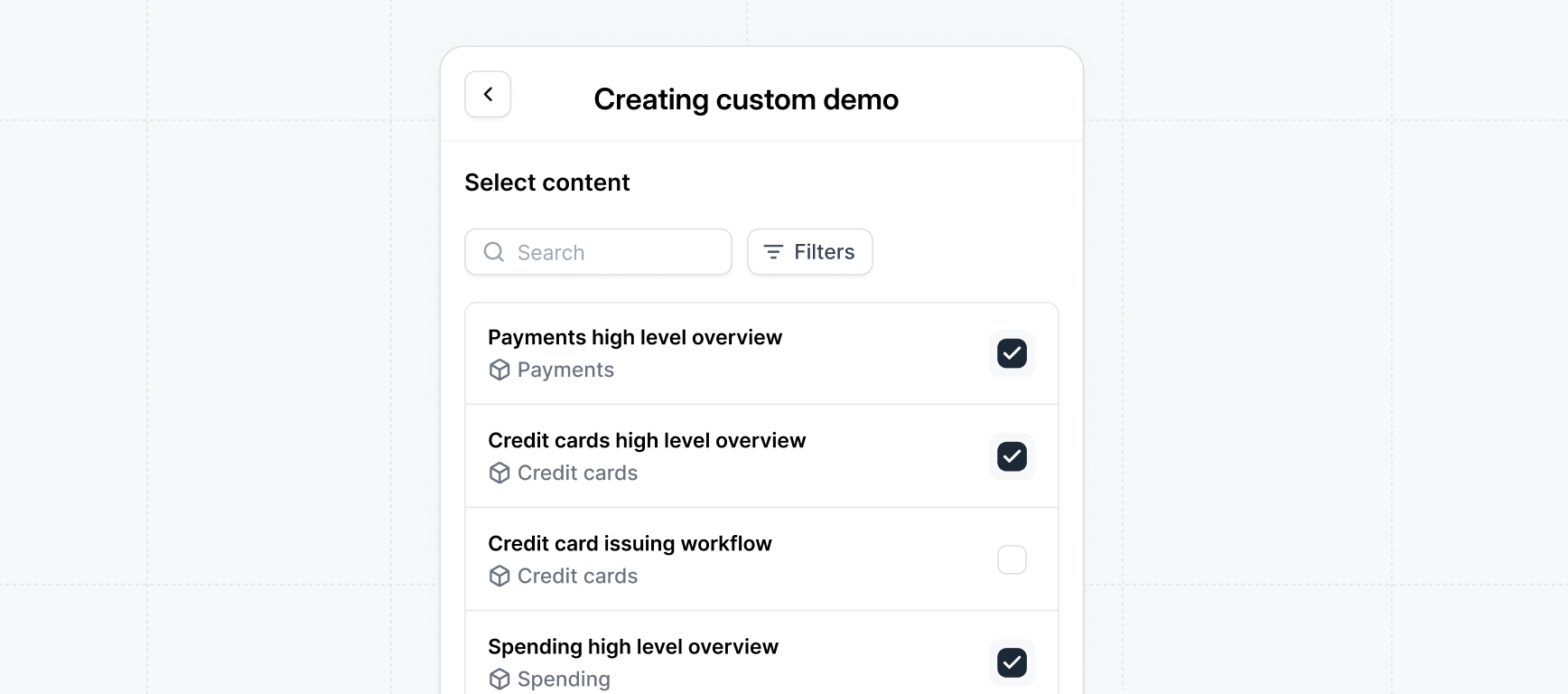
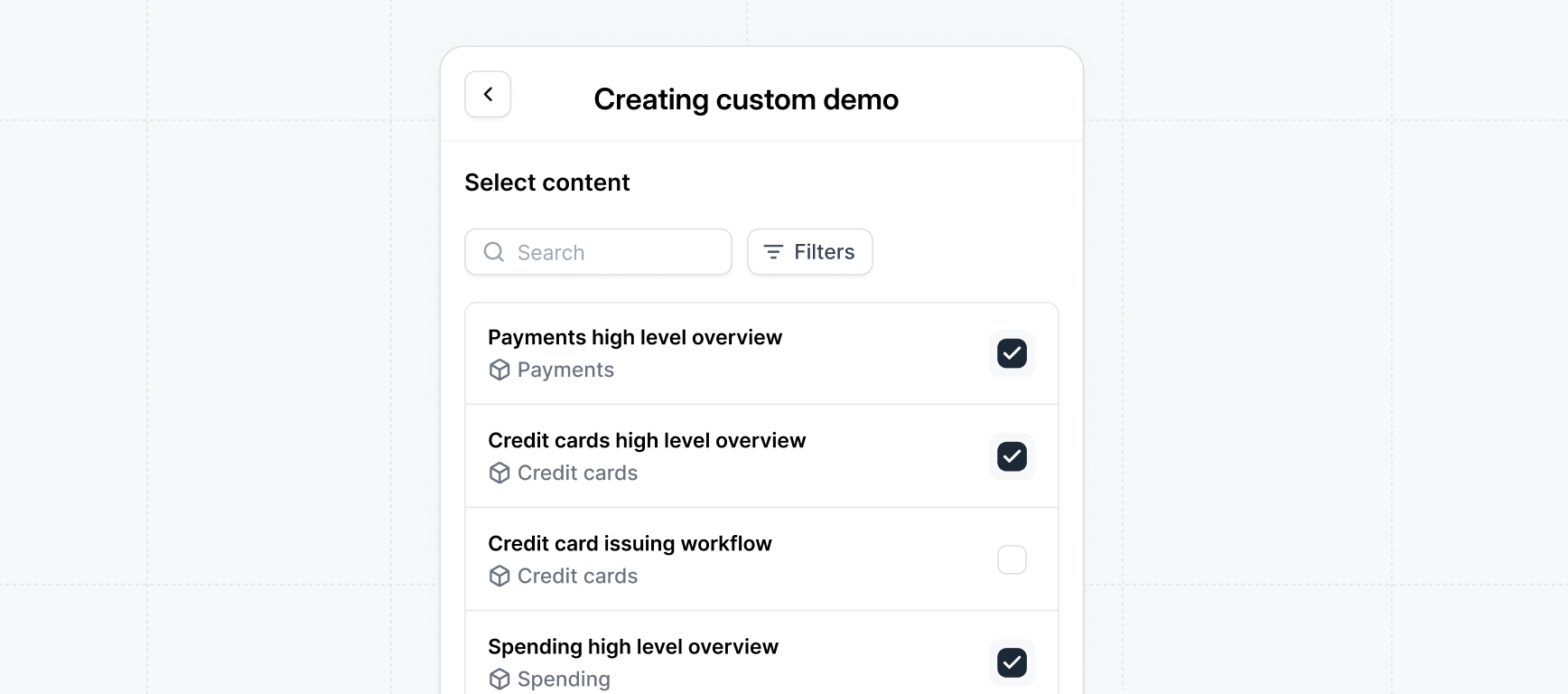
3
Reorder content
Once you’ve selected your content, you can reorder it by dragging and
dropping. Keep in mind if you are creating an 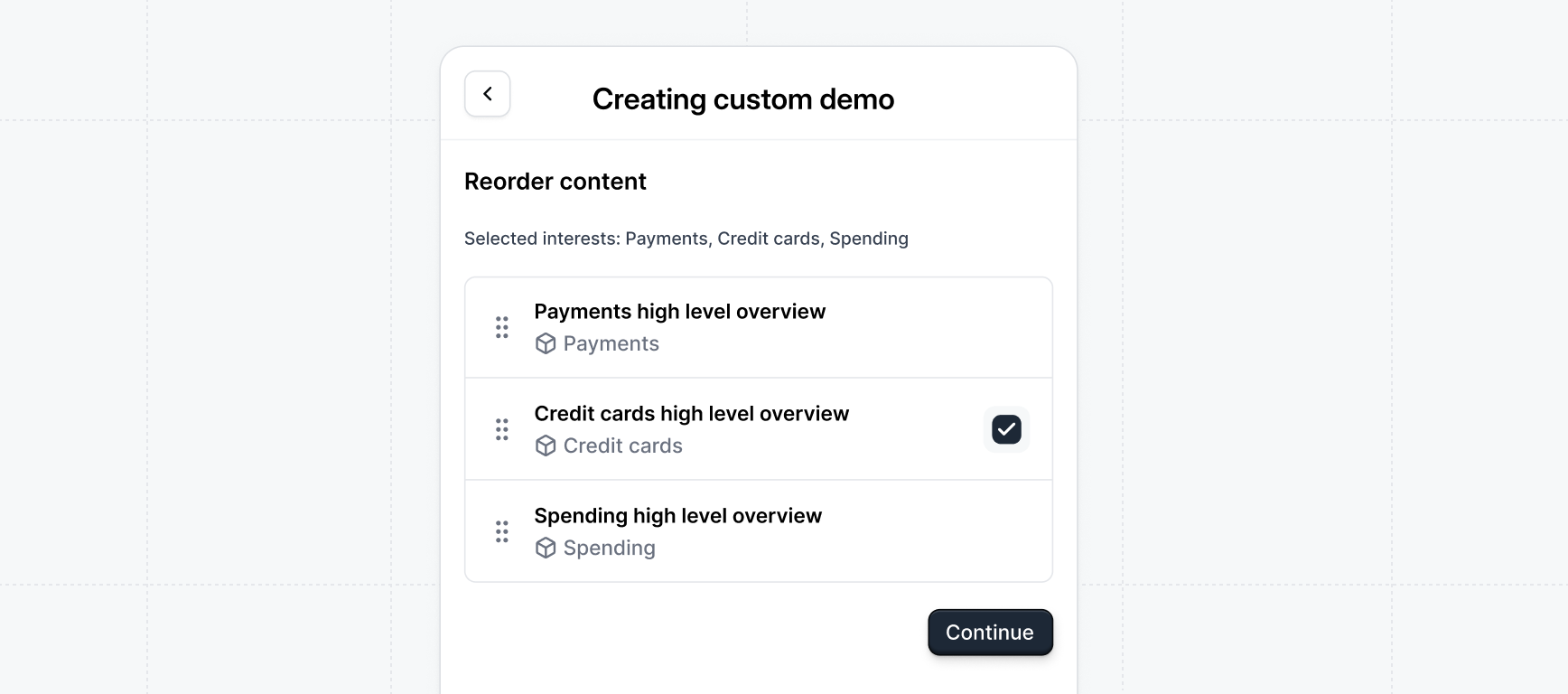
Interest demo the flows
might be re-arranged based on the visitor’s selection.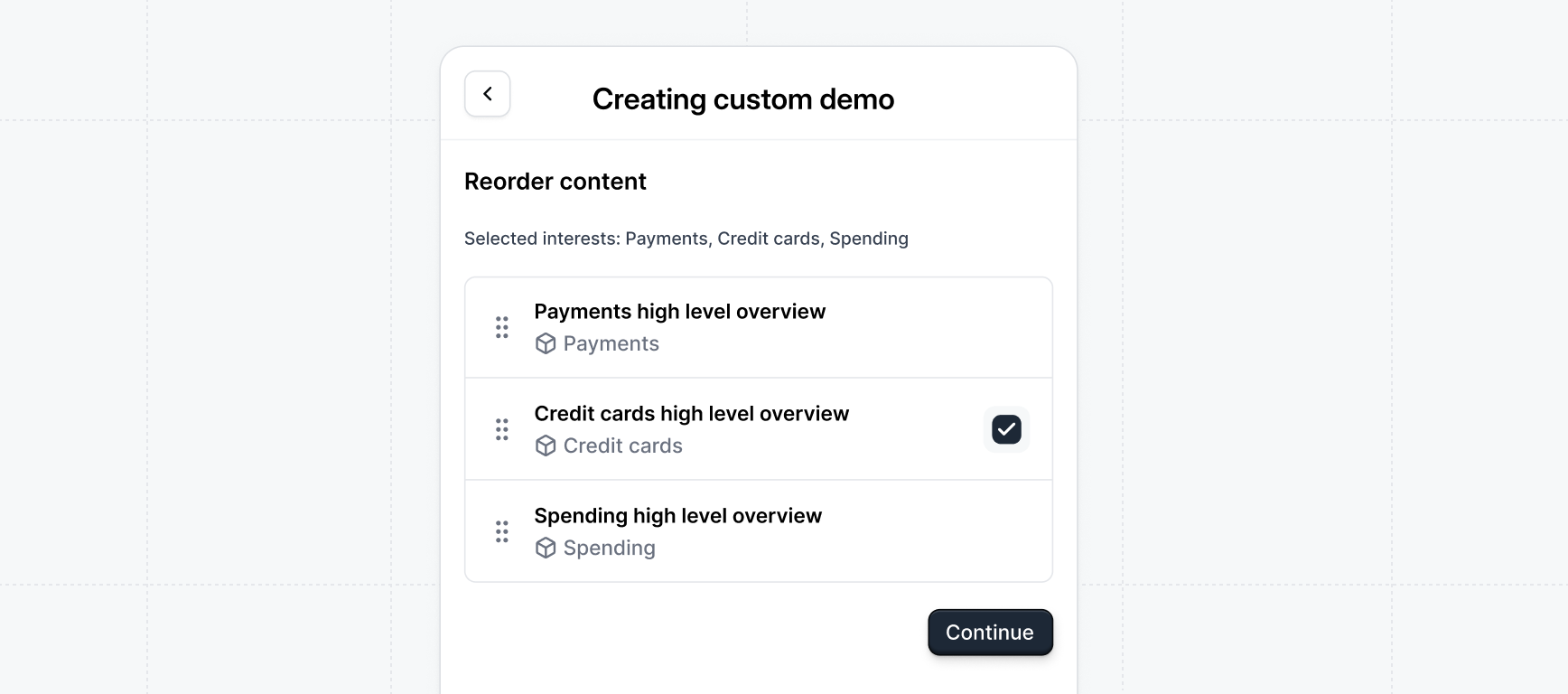
4
Customize settings
Customize the settings for your custom demo. It’s recommended to create a
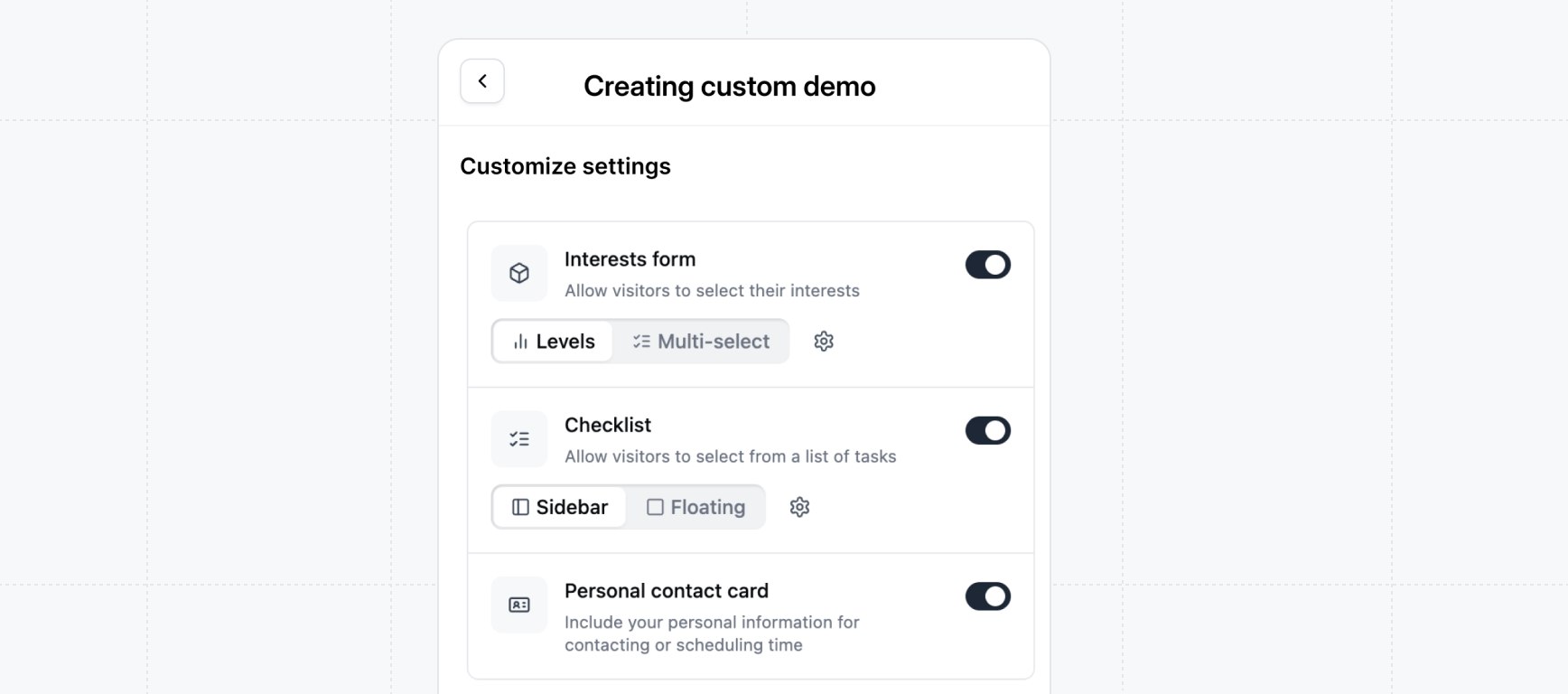
Interest Levels demo with a Sidebar checklist in order to collect
prospect’s interest.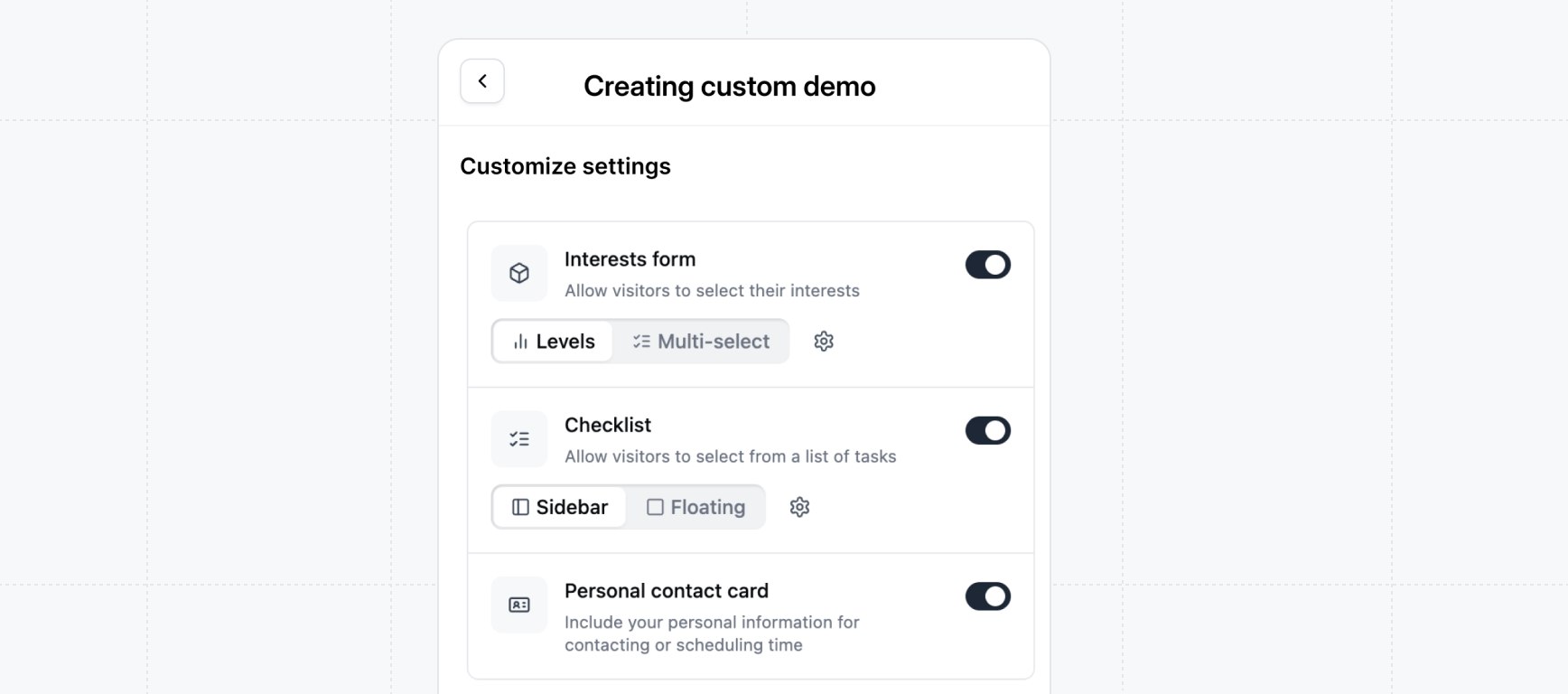
5
Share the demo
Your custom demo is ready to be shared. Create share links for each deal and
track engagement for each share link.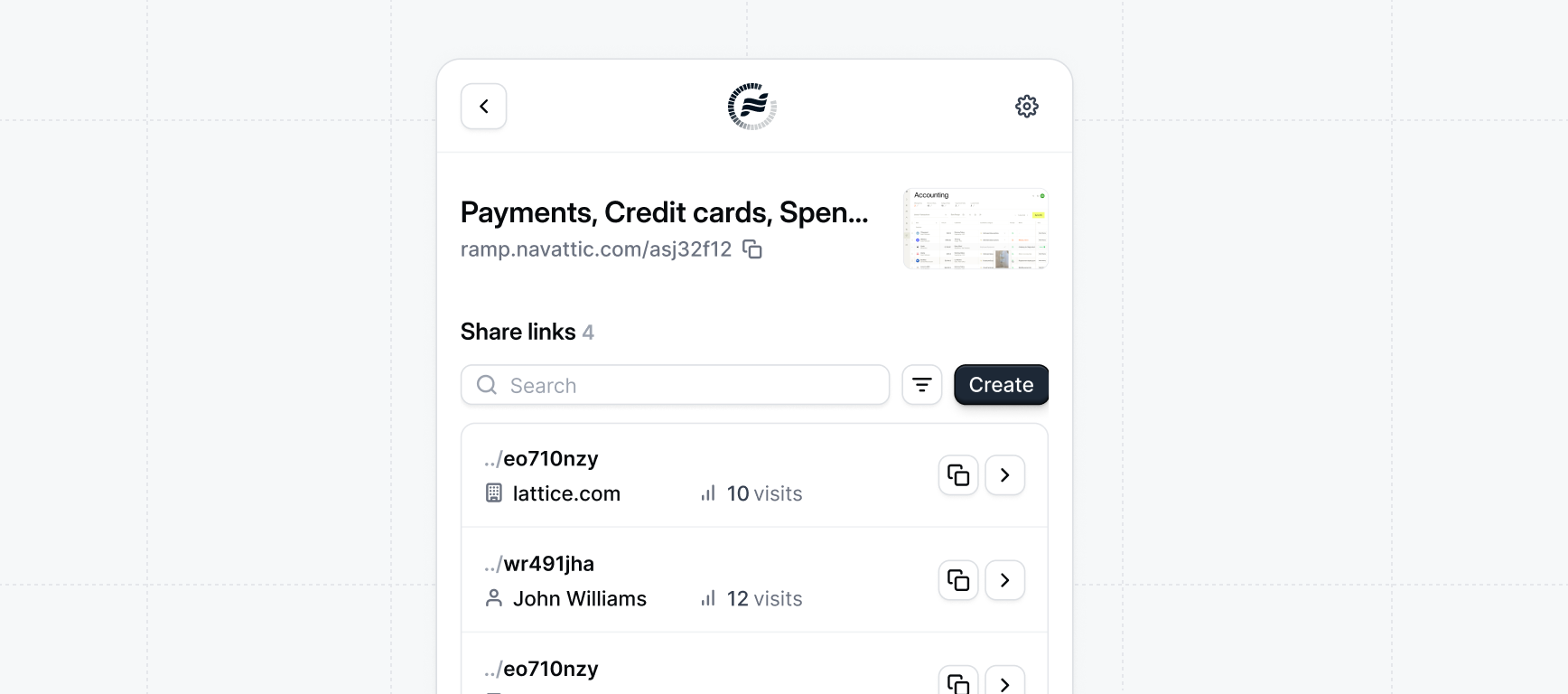
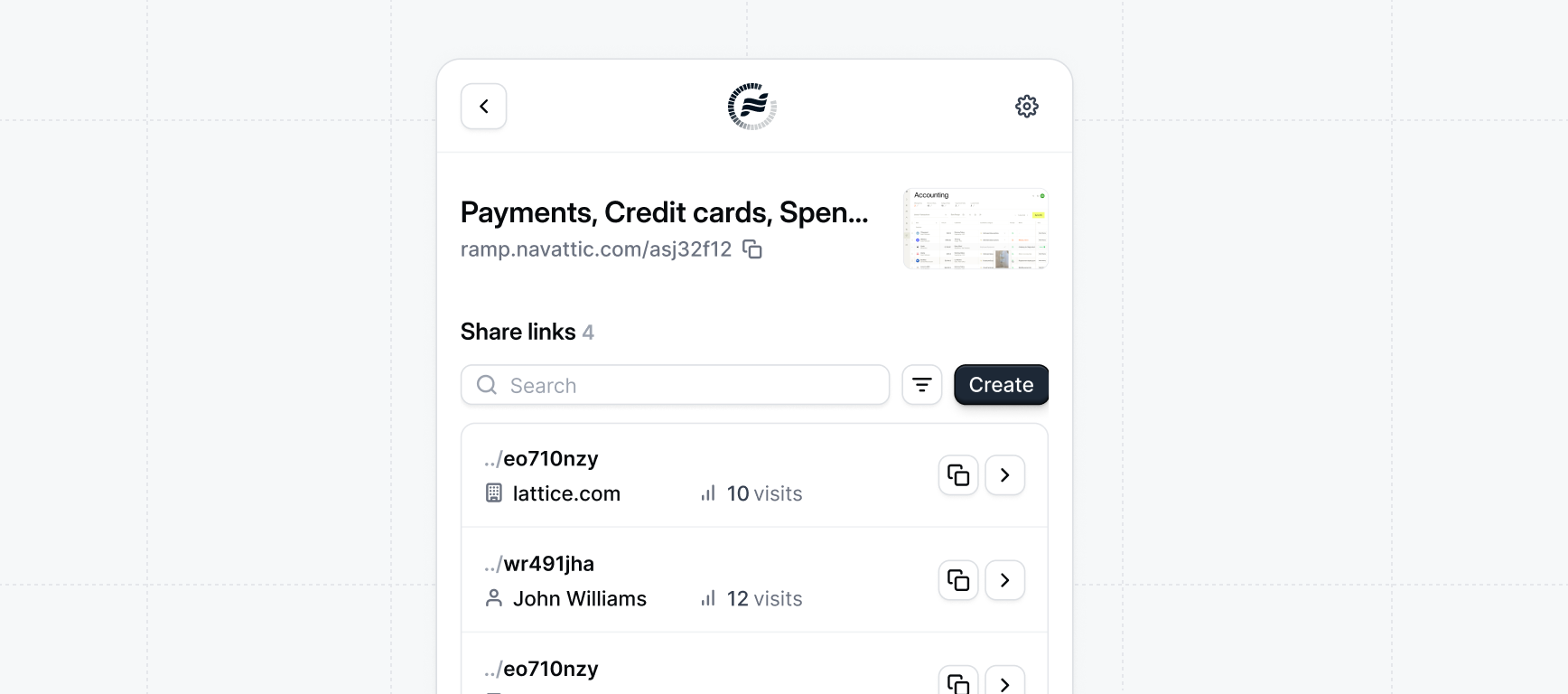
6
Reusing the demo
Once you’ve created a custom demo you can re-use for multiple deals. You can
find your custom demo on your 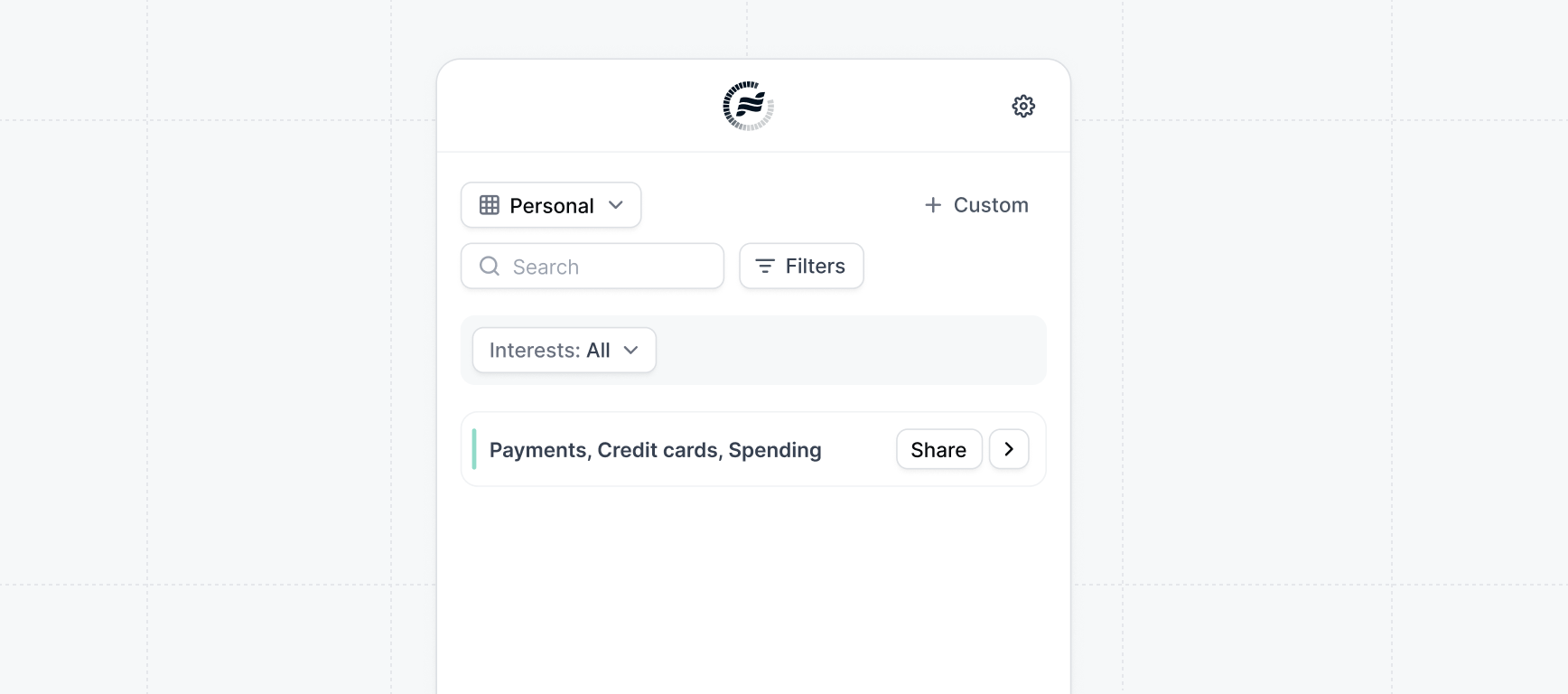
Personal Board.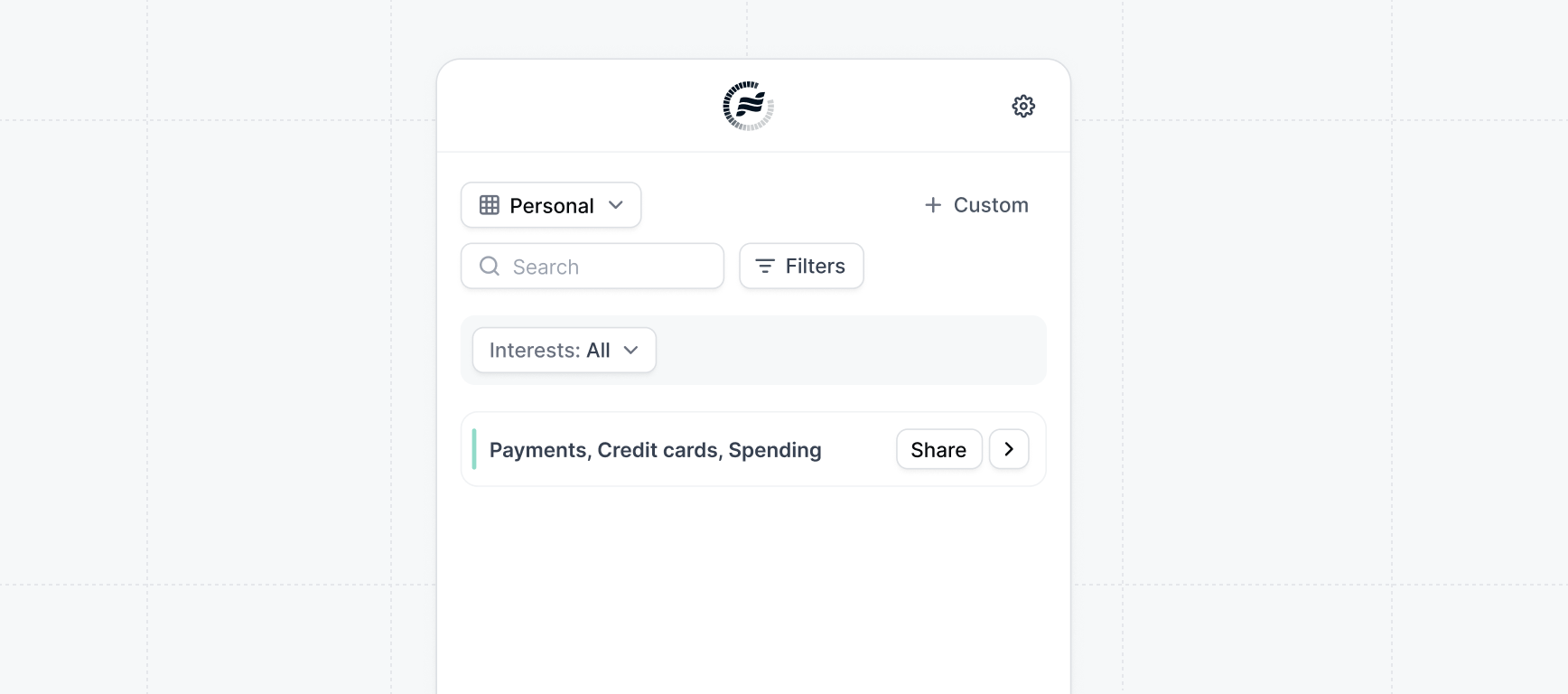
Congratulations — you’ve finished building your first Custom demo. Custom demos are a powerful way to follow up with a relevant demo once you know a prospect’s interest. Learn more about how to use custom demos as a Post-call follow-up.
Once you’ve prepared your workspace with initial demos, you’re ready for your sales team. Learn what steps to follow to invite your sales team to the workspace: